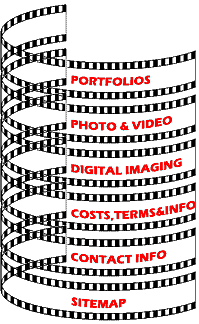|
What is a 300dpi JPeg? See updated version here: (2020) Everything you wanted to know about file size and formats, and a few things you didn't! Note: too many calls regarding this article - please read the article and take what you can from it, however I cannot take the time to answer additional questions by phone. I may be able to assit you by email and some services may require a fee or donation. A few too many people have called me asking for help and I simply don't have the time to help everyone. Read and enjoy. thanks. - |
|
|
>>
Architectural
|
Well it happened again. I
got a request from a new client requesting a file as "300dpi". I replied
with a long explanation as to why this wasn't enough information for me to
fulfill the request. At the end I asked "So what size did you need that
image? And what are you needing it for?" I got the following reply;
"I don't need the
dissertation. To use your same logic,
for me to ask for an image of a certain size in a set resolution assumes I am aware of what file size you use....I am not. I could be decreasing the resolution with such a request. I am also fully aware of the compression issues with JPG files.
Send me the file as
large as you can email it; TIFF is fine as is the RGB JPG. I can
deal with any format and the image size thank you."
So rather than educate my client and get the information I needed I only ticked him off by over explaining what dpi is and why "300dpi" doesn't mean anything. |
|
|
To avoid this situation in the future I would like to give everyone who may be interested access to all of the answers about DPI, PPI, File Size and Format so they can understand what is needed to meet their needs. So as not to be condescending, nor explain something in infinitum that which is already well understood by the reader I have written each explanation with a bolded title. You can scan over these and only read those areas that interest you, or may be relevant to your needs, skipping over those areas you are already well acquainted with. |
||
|
►
A Not So
Brief Introduction ► DPI is the Wrong Term for Most Applications ► Why 300dpi? How to make a 300dpi file. ► File Formats - Compression ► File Formats - Color Space ► When do I need a 300dpi JPeg? ► Can I use a CMYK JPeg? ► My Printer is 1200dpi, so what size file do I need? |
||
|
A Not So Brief
Introduction; I get requests almost every week for a file as "300dpi". This is an incomplete equation. I've tried explain this using various analogies and so far none has been ideal, but I will try again; suppose you are buying tires for your car and when the dealer says "what size tires do you want" you say "I don't know, but I want it in inches". I can give you a 1"x1" photo at 300dpi. That's probably not what you need, but when the client asks for 300dpi they have probably been told by a publisher or printer that images must be submitted as "300dpi" without further explanation. The complete equation is to have the dimensions of the image and the resolution. One without the other is useless. For example 4"x5" or 5"x7" are commonly used sizes. If I then make the file "300dpi" that makes an image file that is 1200 pixels by 1500 pixels for the 4x5, or 1500px by 2100px for the 5x7. If you multiply the two dimensions (1200px x 1500px =1.8M) you see where "megapixels" come from. You may be familiar with "megapixels" from its use in describing the resolution of images produced by consumer digital cameras. While a "megapixel" description of a file size may make more sense than "300dpi" it doesn't account for the preferred resolution or proportion of the image, only the total pixels. So where does that leave us? As it turns out dpi is actually the wrong term for nearly every application it's used so lets start there; |
||
|
DPI is the Wrong Term for Most Applications; DPI stands for "Dots Per Inch" which is fine if you are counting dots. In the vast majority of cases we are actually counting pixels. Pixels are the square, solid colored smallest element of an image file. When we use DPI we most likely really mean Pixels Per Inch or PPI. So where did DPI come in? Printers, both consumer desktop prints and big commercial printers print "dots" of ink onto paper. The dots may be in clusters called "Rosettes" which simulate the wide range of colors we see in print using only 4 ink colors Cyan, Magenta, Yellow and Black (CMYK, where K is blacK). A desktop printer may use 4-8 different color inks, placing the individual dots "Stochastically" (rather than using Rosettes) to appear as a wider "gamut" of color. Why 300 dpi? Before digital technology a commercial printer used a "screen" to turn a continuous tone image into one made of dots using a "half tone" process. This can be done with both black & white as well as color images. For color the "screen" is rotated slightly for each color of ink to reproduce the full color. If the screen is too fine the dots might run together on the press and look blotchy. The fineness of the screen is called "Line Screen" and its resolution described as Lines Per Inch (LPI). Resolution when using this type of printing is therefore described as Line Screen. To make a continuous tone black and white photograph reproduce properly it is standard convention that the resolution of the photo be at least 50% higher and ideally twice as high as the Line Screen. At the turn of the century (2000) the most typical line screen was 150LPI. Photo images to be converted for printing a 150LPI are recommended to be 300dpi (twice the line-screen) at its final reproduced size. As it turns out now that we are in the digital age most printers don't use a "screen" to convert printed photos. Most photos are now supplied in digital form and as such are in Pixels. The 150 Line Screen standard is now also far less standard with many printers producing excellent quality publications at 175, 200 even 400 Line Screen resolutions. Okay, so to review; 300dpi is a standard derived from printers who used to reproduce images using a 150 line screen to prepare printing plates. If you are requested to supply an image at 300 dpi it can in fact be as low as 225ppi or as large as 350-400ppi, but remember that it needs to be at the final size (dimensions) in which it will be reproduced. How to make a 300dpi file; If you open your file in Photoshop and then use the short cut Alt+Ctrl+I (or on the menu bar Image>ImageSize) you will bring up the Image Size dialogue for the selected open image file. At the bottom unclick "Resample Image". With this setting you can change the size and resolution without damaging the file. Notice that changing one setting makes the others change as well in proportion. Setting the resolution on 300 (or 225, or 350, as you please) you can see the largest size that file can be reproduced in its current form. If the resulting dimensions are too small you have the option of reclicking the "resample image" box and making the image any size and resolution you want. Be sure to consider the different upscaling processes at the bottom of the box as each affects different qualities of the image. "Rezzing" up the image will not improve the quality and you may find that if you start with a fairly small image and enlarge it significantly it will look rather poor; either fuzzy, blurry or even pixilated. In many cases you can enlarge a file by up to 50% without a serious downgrade in quality depending on the content and quality of the original file. So what about the 300dpi Jpeg? In an application that uses a 300ppi image we would probably prefer to use a TIFF format file instead of a JPeg. As you will see why, with just a few exceptions (see below) you would not use a "300dpi JPeg". See additional step by step instructions further down. |
||
|
File Formats - Compression JPeg is a file format in which what would otherwise be a fairly large file is made much, much smaller by compression. The compression process used by the JPeg format analyses the pixels surrounding each pixel and acquires enough information to recreate the image with only a fraction of the information. This is called "Lossy Compression" and literally throws away a certain amount of the data resulting in a pretty good looking image which may be slightly blurry or have what are called compression artifacts. Some programs allow the user to control this compression so an appropriate balance can be made between damage to the image and the desired file size. JPeg files are most typically displayed in low resolution on Televisions or Computer Monitors. These displays typically present an image at only 72ppi. They use illumination elements to create color using 3 filtered colors; Red, Blue & Green (RGB). When all three colors are combined together they make White, this is call Additive Color, in contrast to printed color (CMYK) which if all are combined ideally make Black. CMYK makes white on a white surface by applying no ink or color and is there fore referred to as Subtractive Color. The JPeg format is ideal for display on screens in the content of Websites, PowerPoint presentations and the like because it produces suitable files that are easy to view on computers, are vivid in color and are relatively small due to their compression. When a JPeg is used for ink printing, particularly high quality printing (high line screen) the damage caused by compression quickly becomes apparent. The image may need to be enlarged if it was originally only 72ppi resulting in a grossly pixilated image when printed in a magazine as you may occasional see when advertisers supply their photos or logos from web sources. A 300dpi version of the file may seem to be the answer, but the JPeg format is not the ideal format for this type of application. TIFF is an image format which can, but does not always use compression. When compressed it is not like the destructive form used in JPeg. The standard compression format of a TIFF file is not "lossy". The TIFF compression scheme (most commonly LZW, named for the inventors Lempel, Ziv & Welch) finds all duplicate elements in the file and replaces them with an indication of multiples. In effect in stead of having 000000000 it is replaced with 0x9. This means that no information is lost and the process is referred to as "lossless compression". This allows users to modestly compress an image file without damaging it. However the process of compressing and uncompressing files does take time and computer power and as such many printers and publishers prefer "uncompressed TIFF" format. |
|
|
|
File Formats -
Color Space There are two aspect to color in relation to image files. One we have already mentioned; RGB vs CMYK which I will talk about in a bit more detail in just a minute. The other in the particular "flavor" of each of these which is a factor in the range of colors that can be produced by the output device and is related to the fine control of color which is called "Color Management". What looks good one one monitor may not look the same on another. This is because every monitor differs in its brightness, contrast and other settings, some of which are adjustable and others that are not. Color Management take into account the working color gamut during while it's being worked in a program that uses color management including Adobe Photoshop. The working "Color Space" indicates how wide a range of colors should be used. This is particularly important when the final output of the image is on a device which produces a much smaller range of colors. We start by calibrating or standardizing the monitor the image is viewed on. Otherwise if the monitor is slightly green and an image looks "neutral" it may consistently output as slightly red or magenta. If we know the Profile of the output device to be used in the final version of the image we can account for this in the Color Space using our Color Management. The range of color reproducible in RGB is significantly higher than can be output in CMYK. Because of the limitations of reproducing color on paper with ink the color spectrum is not as wide or vivid as RGB. A neon green or super rich blue can be produced in RGB combining the three colors on the monitor, but these same colors cannot be reproduced on paper using only the 4 color inks CMYK. By adding additional ink in the printing process a wider gamut of color can be achieved and that's why we now see 6, 7 even 12 color desktop printers. But even those cannot reproduce neon colors as they appear on the monitor. To anticipate this smaller color gamut we can review the images on screen simulating the smaller gamut of CMYK so we can anticipate the limitations of the smaller gamut. |
|
|
When Do I Use A
300dpi JPeg? |
|
|
|
Can I Use A CMYK JPeg? If you are sending a file to an end user such as a printer or publisher and they know that they are getting a properly setup file which is CMYK and you have saved as a JPeg with minimal compression then sure, why not? But be aware that most JPeg viewing programs (including operating system thumbnail previews) either cannot display a CMYK JPeg or do so with gross color shifts which could be a problem if being reviewed by someone who isn't aware that the file is CMYK and that is why the color shift in the viewer. |
|
|
|
My Office Printer Outputs at 1200x2400, what resolution file should I send it? I had a vendor call me for a client who needed to output graphics for a vehicle. I asked the vendor what resolution he wanted the file. He said, "well, it outputs at 1200dpi, can you give it to me at 1200dpi?" He was unable to open the file I sent him because it was so large. He in fact did not need a file at 1200dpi (ppi). The dpi indicated by the printer refers to the small dots of ink and are not directly related to the file size itself. This type of printer will make fine dots of ink for most any resolution, even low resolution until the the square pixels become visible. For most desktop inkjet printers a file that at final size is 150ppi will look just fine. For high resolution inkjet printers of 18" or more in paper width 300ppi works well, with 200-400ppi being a suitable range. You may be able to go even lower, such as 150, 100, even 80 ppi or lower, but the resulting output may appear blurry, pixilated, jaggy or pointillized to varying degrees depending on the printer and the image. Commercial printers and publisher generally need file sizes in relation to the line screen output they are doing because they typically use technology involving an ImageWriter and plates which transfer the ink to paper. Even plate-less direct to press setups are usually based on a presumed line screen. |
||
|
If you find the above process too confusing, don't have Photoshop or are still at a loss you should consult a professional graphic designer, photographer, printer or production department where they will use your image for additional help. I hope that answers all of your questions about these topics. Please - do not call me about assistance with your files - if you must; please send an email. This article is helpful to 300-500 people a day (that's almost 10,000 people a month) and I will have to remove it if people keep calling me to explain it more clearly to them. Those that do ask for assistance - I found that 90% of them are not using a program that will indicate the size of the file or are so lacking in experience in this field that this article offers no help - those folks need to hire a professional - a graphic designer, photographer or printer who works with these concepts everyday. Thank you to all those who have sent thank you notes, I do appriciate your comments. I welcome new work from new clients but due to our operating overhead our studio requires projects to start at a minimum of $600 to even consider, with $3000 being our average billing. I hope you understand. |
||
|
|
||
|
Written commentary
|
||